We created a new project in Vs code.

I created 3 Views.

I created the controllers of these views. In addition, I add the Base Controller that I always use.

Then I added Sweet Alert.jsi under the webapp folder. You can also reference the link below. I prefer to access through the file.

https://cdn.jsdelivr.net/npm/sweetalert2@11.11.0/dist/sweetalert2.all.min.js
Then I specify the routing construction in Manifest.json . Here it is important that the view name and targets are similar to the view I created. I added a NotFound screen to the last level in case I use it in the future.
"routing": {
"config": {
"routerClass": "sap.m.routing.Router",
"viewType": "XML",
"async": true,
"viewPath": "employee.overtime.view",
"controlAggregation": "pages",
"controlId": "app",
"clearControlAggregation": false
},
"routes": [
{
"pattern": "",
"name": "main",
"target": "main"
},
{
"name": "RouteMain",
"pattern": ":?query:",
"target": [
"TargetMain"
]
},
{
"pattern": "detail",
"name": "detail",
"target": "detail"
},
{
"pattern": "second",
"name": "second",
"target": "second"
}
],
"targets": {
"TargetMain": {
"viewType": "XML",
"transition": "slide",
"clearControlAggregation": false,
"viewId": "main",
"viewName": "Main"
},
"main": {
"viewName": "Main",
"viewId": "main",
"viewLevel": 0
},
"detail": {
"viewName": "Detail",
"viewId": "detail",
"viewLevel": 1
},
"second": {
"viewName": "Second",
"viewId": "second",
"viewLevel": 2
},
"notFound": {
"viewName": "NotFound",
"viewId": "notFoundView",
"viewLevel": 3
}
}
},Since my first view is Main, I added 2 tiles.
<Page id="page" title="{i18n>title}">
<content >
<TileContainer>
<StandardTile
id="detailTile"
icon="sap-icon://world"
title="Tile 1 "
info="Info for Tile 1"
press="onTilePress"/>
<StandardTile
id="secondTile"
icon="sap-icon://settings"
title="Tile 2"
info="Info for Tile 2"
press="onTilePress"/>
</TileContainer>
</content>
</Page>
Then, after defining sweet alert in the controller, I created a pop up with sweet alert.
Then in the function that will run when we press the tiles ;
I recognised the tile with oEvent.getSoruce. Then I took the title and printed it on the screen.
After defining my router, I provided navigation to the screen I want it to go according to its ids.
sap.ui.define([
"sap/ui/core/mvc/Controller",
"./BaseController",
"sap/m/MessageToast",
"nav/medium/utils/sweetalert"
],
/**
* @param {typeof sap.ui.core.mvc.Controller} Controller
*/
function (Controller,BaseController,MessageToast,swalJS) {
"use strict";
return BaseController.extend("nav.medium.controller.Main", {
onInit: function () {
swal.fire("Main View");
},
onTilePress: function (oEvent) {
var oTile = oEvent.getSource();
var sTileTitle = oTile.getTitle();
Swal.fire({
position: "bottom",
icon: "success",
html: sTileTitle,
showConfirmButton: false,
toast: true,
timer: 2000,
});
var oRouter = sap.ui.core.UIComponent.getRouterFor(this);
if (oTile.sId.includes("detailTile") ){
oRouter.navTo("detail");
}
if (oTile.sId.includes("secondTile") ){
oRouter.navTo("second");
}
//oRouter.navTo("detail");
}
});
});

I said showNavButton=”true” for the navigation button to appear.I said showNavButton=”true” for the navigation button to appear.
<mvc:View
controllerName="nav.medium.controller.Detail"
xmlns:mvc="sap.ui.core.mvc"
xmlns="sap.m">
<Page id="detailPage" title="Detail Page" showNavButton="true" navButtonPress="onNavBack">
<content>
<Text text="Welcome to the Detail Page"/>
</content>
</Page>
</mvc:View>
<mvc:View
controllerName="nav.medium.controller.Second"
xmlns:mvc="sap.ui.core.mvc"
xmlns="sap.m">
<Page id="secondPage" title="Second Page" showNavButton="true" navButtonPress="onNavBack">
<content>
<Text text="Welcome to the Second Page"/>
</content>
</Page>
</mvc:View>
Finally, I add this function to return to the main screen with the Navigation button.
onNavBack: function () {
var oHistory = sap.ui.core.routing.History.getInstance();
var sPreviousHash = oHistory.getPreviousHash();
if (sPreviousHash !== undefined) {
window.history.go(-1);
} else {
var oRouter = sap.ui.core.UIComponent.getRouterFor(this);
oRouter.navTo("main", {}, true);
}
}You can access the source code here.
https://github.com/kaancancalkan/Medium-Blog/tree/main/Navigati%C4%B1on%20With%20Sweet%20Alert

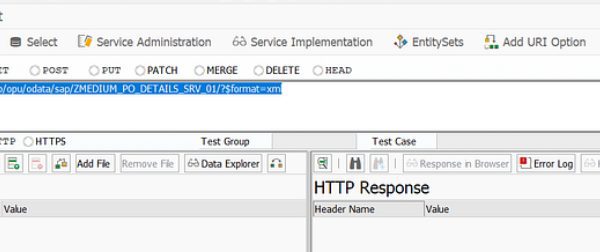
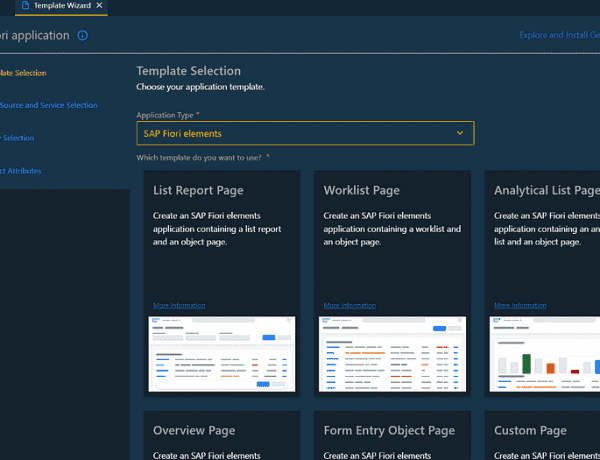
No Comments